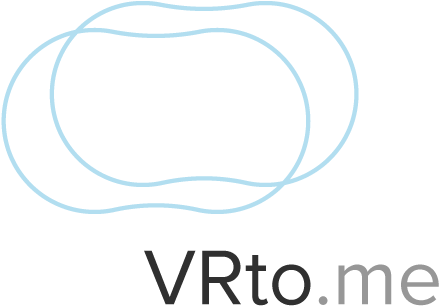Gear VR
Instructions
- Go to the Play Store and install "Package Disabler Pro".
- Open "Package Disabler Pro" and search for "Gear VR Service".
- Push the Disable button, this will disable the oculus home app that start automatically when you slide the Samsung in the GearVR.
- Open the VRto.me weblink in a browser (Samsung internet app or Chrome dev works best)
- Tilt the phone to the side and click on the goggle icon.
- Select GearVR in the custom settings.
- Slide the phone in the GearVR

Mobile
Instructions
- Load VRto.me in a browser.
- Hold up your phone and move it around to look, or touch-and-drag to rotate.
- Tap the "VR" icon button, and insert your phone into a Cardboard holder.
Notes
- Requires a WebGL-compatible browser. The faster the phone, the better. We recommend Google Cardboard V2-compatible headsets for best results. Tested with mobile Safari for iOS, Firefox for iOS, Firefox for Android, and Chrome for Android.
- Requires iOS 9.1 or greater. The faster the iPhone, the better. Tested in mobile Safari for iOS and Firefox for iOS. We recommend Google Cardboard V2-compatible headsets for best results with iPhones (particularly, Mattel's View-Master VR).
- Check latest browser support at IsWebVRReady.org.

Oculus Rift
Instructions
- Install the latest Oculus runtime.
- Install Firefox Nightly or experimental builds of Chromium.
- Ensure that your Oculus settings allow for Unknown Sources.
- Open VRto.me.
- Press the "VR" button to send content into headset.
Notes
- Detailed setup instructions.
- Unfortunately, Mac and Linux are not supported with the Oculus Rift and cannot be used for viewing WebVR content.
- Check latest browser support at IsWebVRReady.org.

HTC Vive
Firefox Instructions
- Install Firefox Nightly.
- Download version 1.02 of the openvr_api.dll file from the OpenVR GitHub repository: 32-bit, 64-bit.
- Save the openvr_api.dll file somewhere on your computer where the user running Firefox can read it.
- In Firefox Nightly, navigate to about:config; change the value of dom.vr.openvr.enabled to true and gfx.vr.openvr-runtime to the full path of the openvr_api.dll file.
- Restart Firefox Nightly.
- Enjoy VRto.me.
Chromium Instructions
- Install experimental build of Chromium.
- In the URL bar, load chrome://flags#enable-webvr and toggle the Enable WebVR flag.
- In the URL bar, load chrome://flags#enable-gamepad-extensions and toggle the Enable Gamepad Extensions flag.
- Launch the SteamVR application.
- Enjoy VRto.me.
Notes
- Detailed setup instructions.
- It is recommended that you start with a clean profile by refreshing Firefox. Some preference adjustments needed for earlier WebVR builds will cause problems with the current Nightly build.
- Vive controller support is coming soon to Firefox.
- To test if it works, try some of the WebVR 1.0 examples or sites such as SketchFab that support room-scale WebVR. To make your own WebVR sites, check out A-Frame, three.js, or the WebVR 1.0 Spec for details.
- Check latest browser support at IsWebVRReady.org.